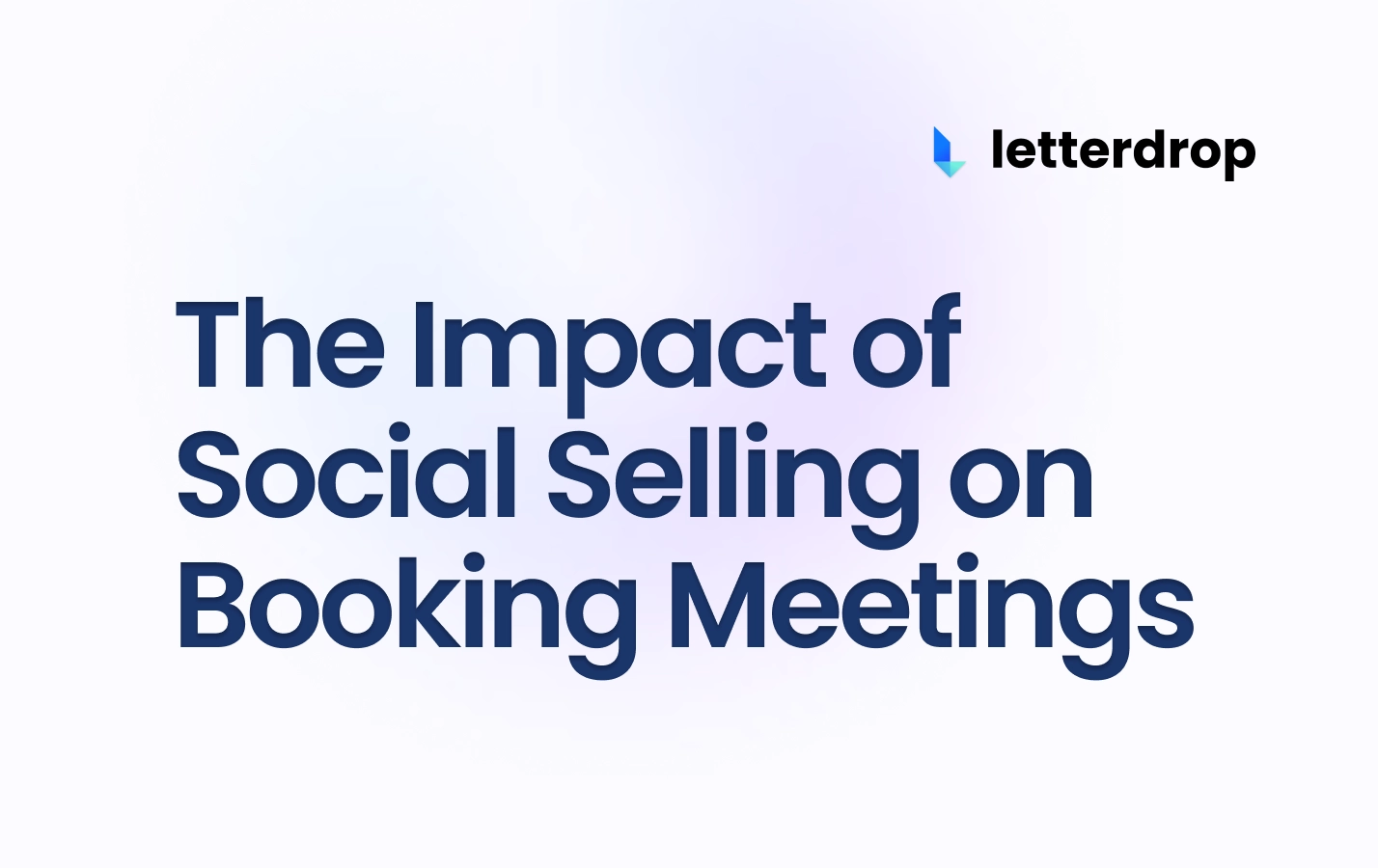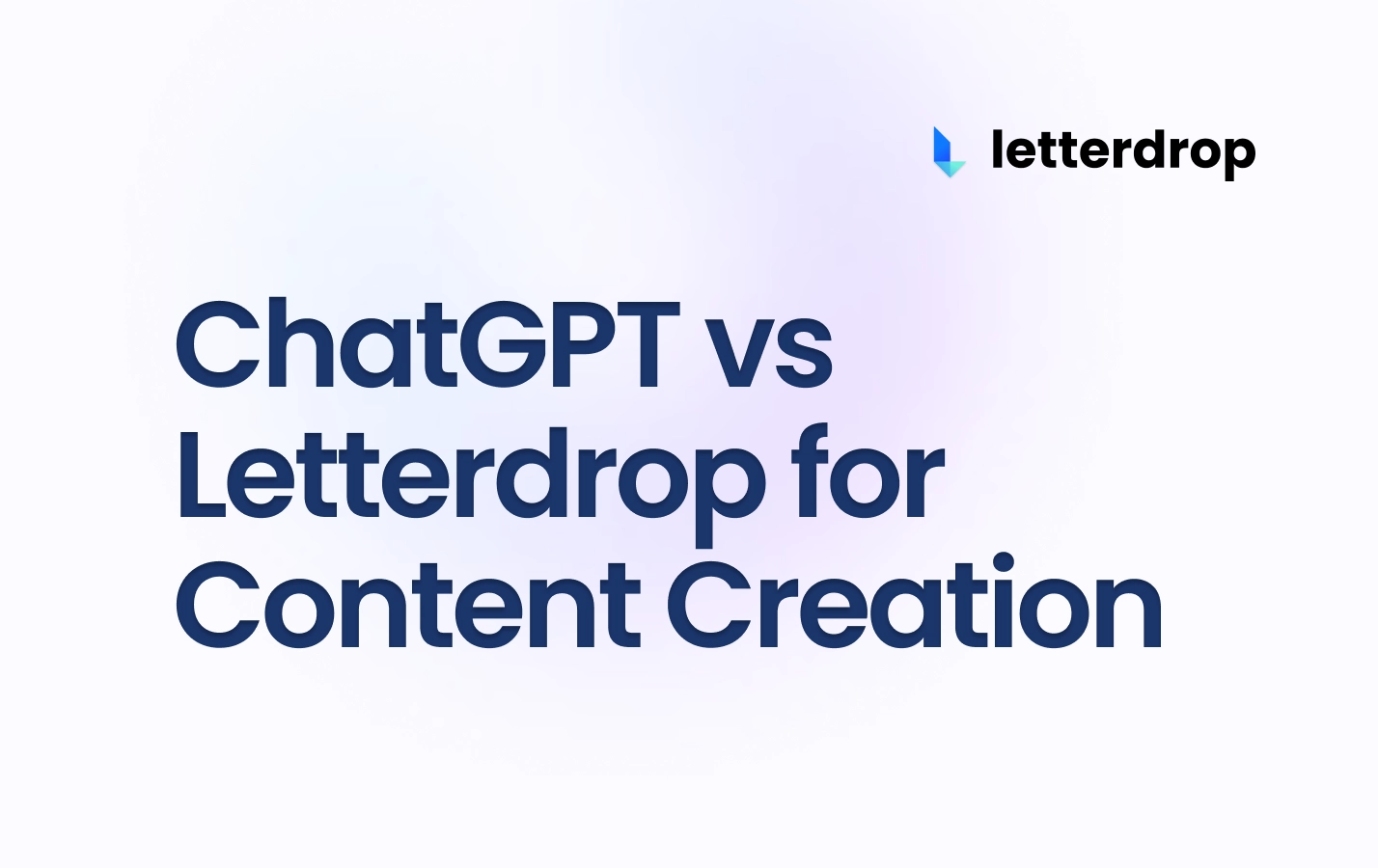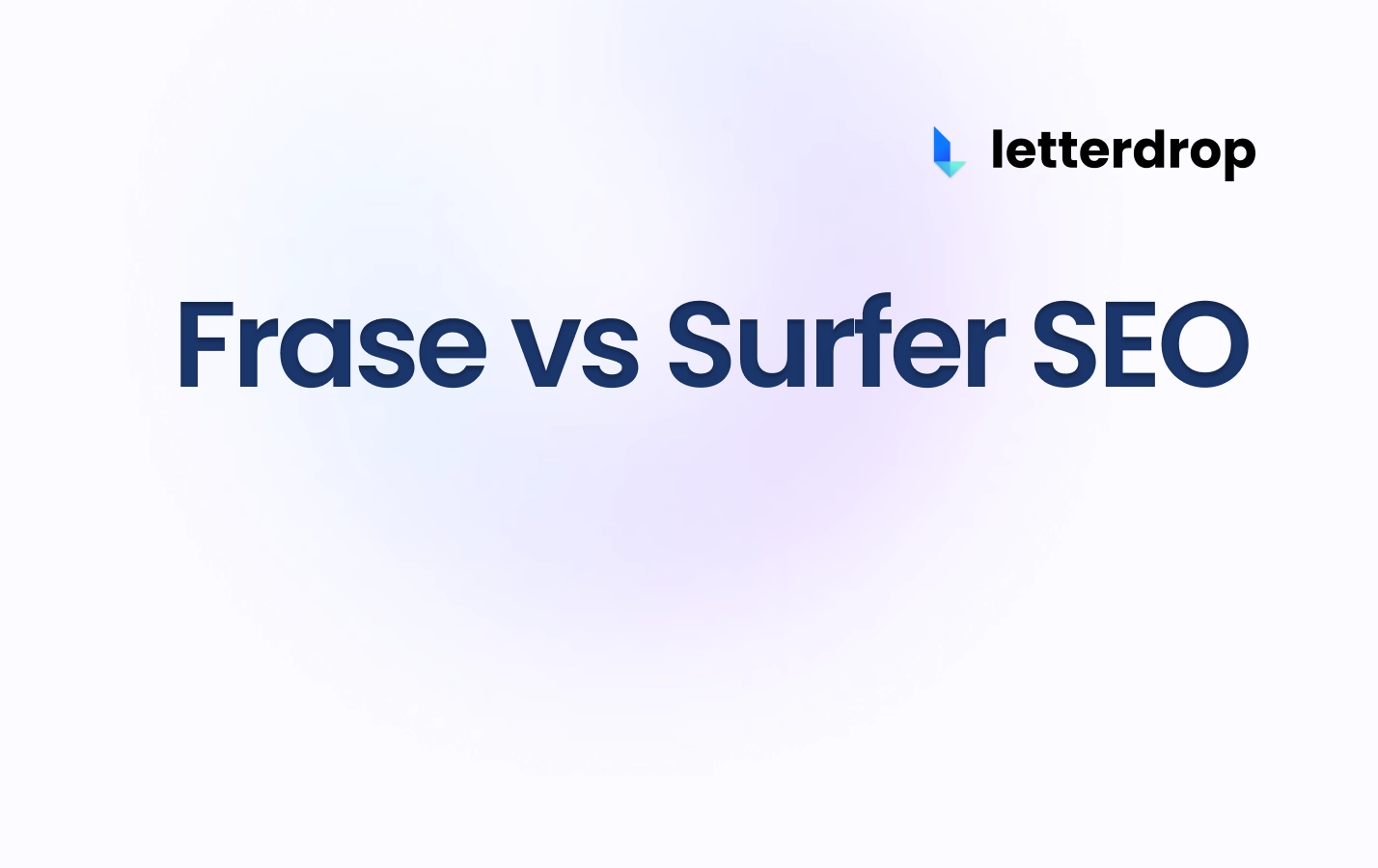Using a Content Calendar Template on Google Sheets
Google Sheets for Your Content Calendar Needs
If you manage campaigns with different clients, creating individual calendars in Google Sheets can help your team and clients stay on track.
Check out this free content calendar example we created using Google Sheets, which you can download below.
 |
Here's how you get started on your own:
Open a new Google Sheet and begin to format your calendar.
Let's use January 2022 as an example. Input this into Column A, Row 1.
Highlight columns A-G and click "Merge" to make January span across the entire column — you can bold the month as desired.
 |
You can input the days of the week manually or with this formula: =TEXT (1, "DDDD")
Replace the "1" in the formula with COLUMN()
Press "Enter" and choose your day (ie Sunday.)
Copy the formula for the rest of the week by dragging the selector to the end of your row (A-G) and pressing enter again.
 |
Insert the first date of the month under "Sunday" and fill in the rest of the row. Repeat this for other weeks of the month.
 |
Reformat your calendar and add design elements as you see fit. You can center rows using the "center text" alignment tool, bold your day numbers, and gray out weekends to make work days stand out.
Finish your Google Sheets calendar by duplicating your January tab for February through December and adjusting dates accordingly.
Google Sheets Isn't Great as Content Calendar Choice
Reading through the above section probably wasn't the highlight of your day. The process of setting up a content calendar with Google Sheets is dull. Setup requires so much manual effort and upkeep when a content calendar should make your life easier and more organized.
The biggest drawback of Google Sheets is that it's not synced with your actual content. You still rely on third-party software for your writing and comms, namely Google Docs and email. You're probably then manually publishing in Webflow or WordPress. All this adds layers to your process and slows everything down.
It doesn't stop there, though. Google Sheets gives you no status on your content, so you can't see how projects have changed over time. Status tracking in Google Sheets relies on manual input, which means you can mess up or forget.
The UI is unintuitive and doesn't allow for easy visual organization or content-friendly automation options, such as keyword suggestions. This doesn't do you any favors in terms of ranking on Google.
So ultimately, your content isn't synced with your calendar at all. You're still coordinating different systems manually. Google Sheets may be good for quick tracking, but it's a lousy choice for professional content management.
There's a far better alternative for the serious Content Marketing Manager: Letterdrop.
Letterdrop: Your Content Ops on Autopilot
No more missed deadlines, loose sheets, and general disorganization and mayhem — Letterdrop is your one-stop shop for all things content.
Letterdrop brings content calendar planning, project management, approvals, and analytics under one roof with its integrated CMS. With it, you get an accurate picture of all your content marketing ops.
 |
Real-Time Project Tracking and Intuitive Alerts
Say goodbye to missed messages and deadlines with Letterdrop, and track the status of projects in real time.
The content cards move around as tasks are submitted at every production stage. The cards are color-coded according to due dates — green for "ahead of schedule," orange for "due today," and red for "overdue."
All the content stages and deadlines are completely customizable, too! Add new steps or dump those that don't suit your needs.
You'll also find that everything is accounted for in one place. Clicking on a project card shows the content brief, status history, data around search volume and SEO difficulty, information on who is working on what, and when things are due.
An intuitive notification system sends collaborators alerts as things move along the pipeline. They will receive email notifications reminding them of deadlines, whether they are an editor, approver, or writer. There's also an on-page notification bell to keep track of comments and progress.
 |
Plan and Collaborate
Assign your team to different roles and give them an overview of everything that's coming, all in one place.
Writers get a clean and simple checklist, including deadlines at every stage of submission and approval. Projects can also be filtered according to "Mine," "All," due date, and more. You can plan up to months in advance and make projects recurring according to content type.
The best part? You can write, edit, and review all your content projects directly from the software — whether it's the brief, outline, draft, or final review. No more Google Docs! Just click on the content card, and everything's at your fingertips. Stop updating a half-dozen (or more) shadow databases.
Collaborate with and assign stakeholders by role on-page in the form of tagging and comments — this includes temporary freelancers working with you.
 |
The collaboration doesn't stop there. You and your team can organize a backlog of ideas together in the "Ideas Generator" section and defend suggestions through upvotes and comments. New ideas can be formatted with intuitive templates, custom fields, and even SEO data pulled from Semrush.
No jumping out to separate tabs to keep the workflow moving. Pretty cool, right?
Letterdrop's Integrated CMS: Publishing End-to-End
Whether ideas are approved, outlines are completed, or final reviews are ready, you move the content production process forward in real-time. Letterdrop's content calendar keeps you in touch with everything with calendar checkpoints — so you know whether something is running behind early in the process.
Gated stops are built into the content calendar, so your personnel look at a piece of content when the system pings them — in other words, they're using their skills to make the content better, not to move things around in a spreadsheet.
With its intuitive user interface and full-picture look at all your content ops, Letterdrop has a lot of funtionality to recommend it against Google Sheets as a content Calendar.
 |
Letterdrop Levels-up Your Content Calendar
So that's how to create a content calendar in Google Sheets.
Sure, Google Sheets can offer you a basic content calendar in the form of a spreadsheet. But the process is painfully manual and leaves plenty of room for error, diluted comms, and missed deadlines. Setting up a content calendar that automates your content ops, from planning, tracking, collaboration, management, and execution, is a huge step up. Letterdrop's integrated CMS, intuitive suite of tools, and user-friendly interface makes using its content calendar easy, consolidated, and efficient.
Want to hear more but are pressed for time? Here's a short video overview of project management in Letterdrop.
Keen to streamline your content production right away? Book a demo!
Subscribe to newsletter
No-BS growth strategies and content marketing tactics in your inbox twice a month.
Related Reading
Some other posts you might find helpful