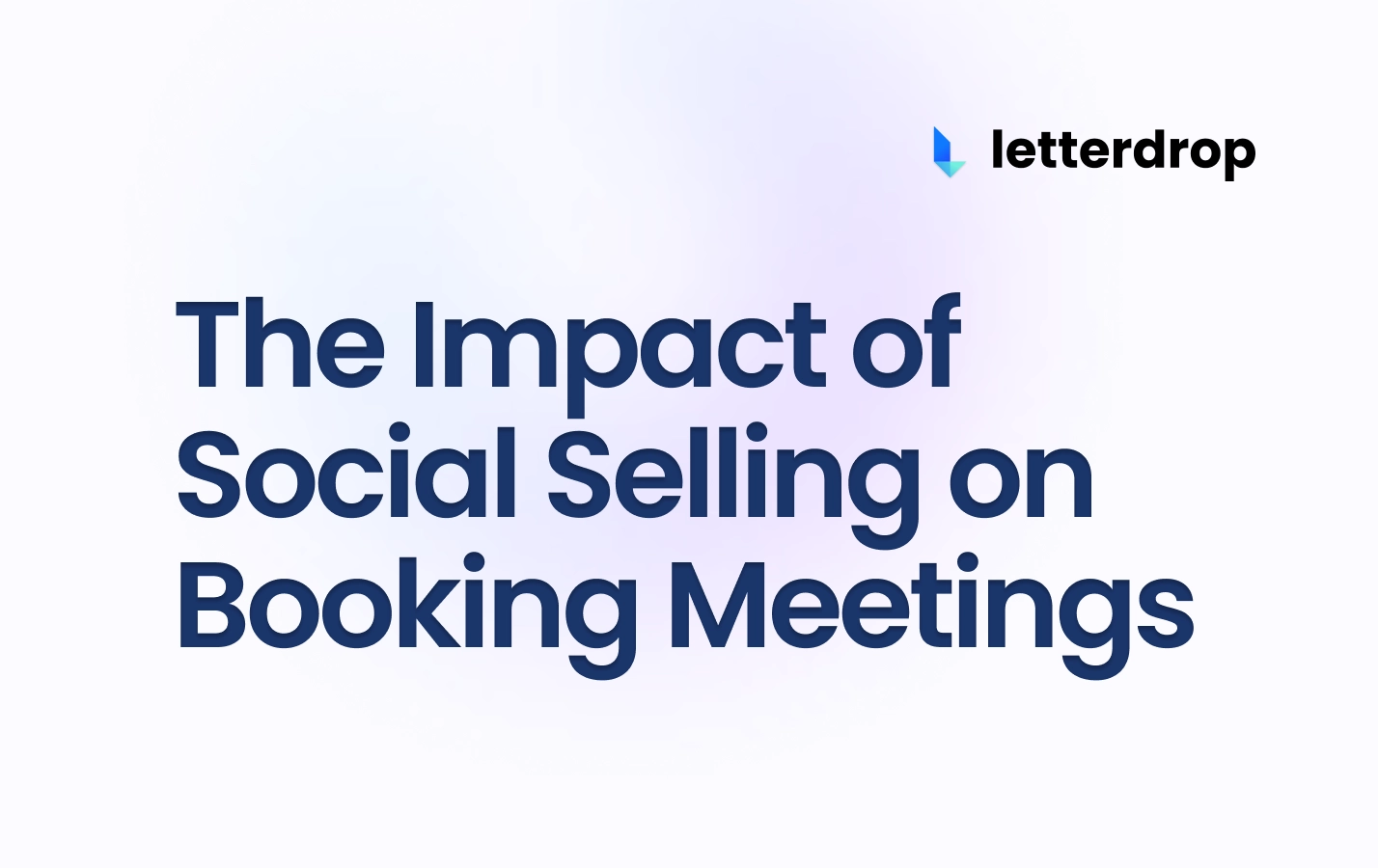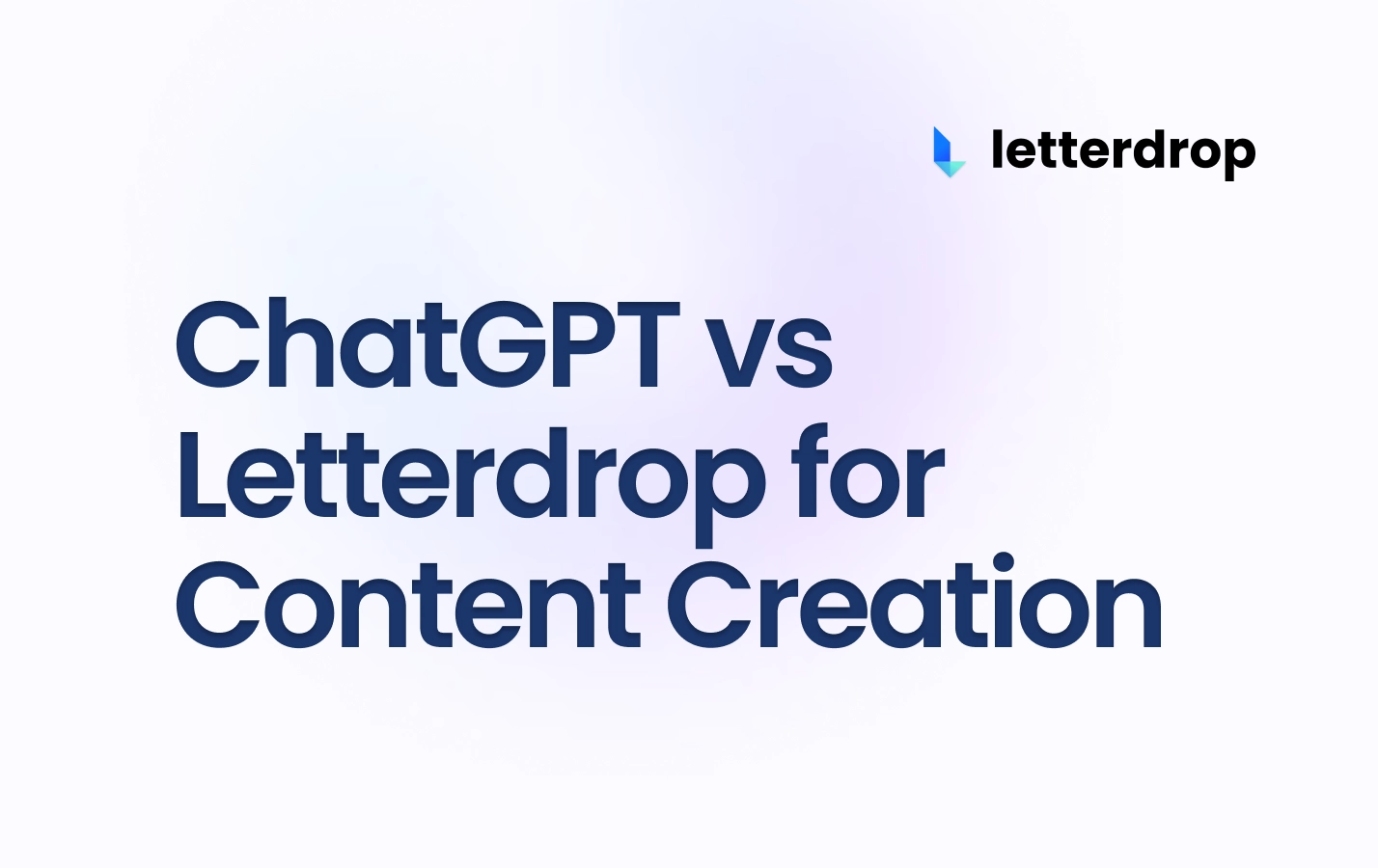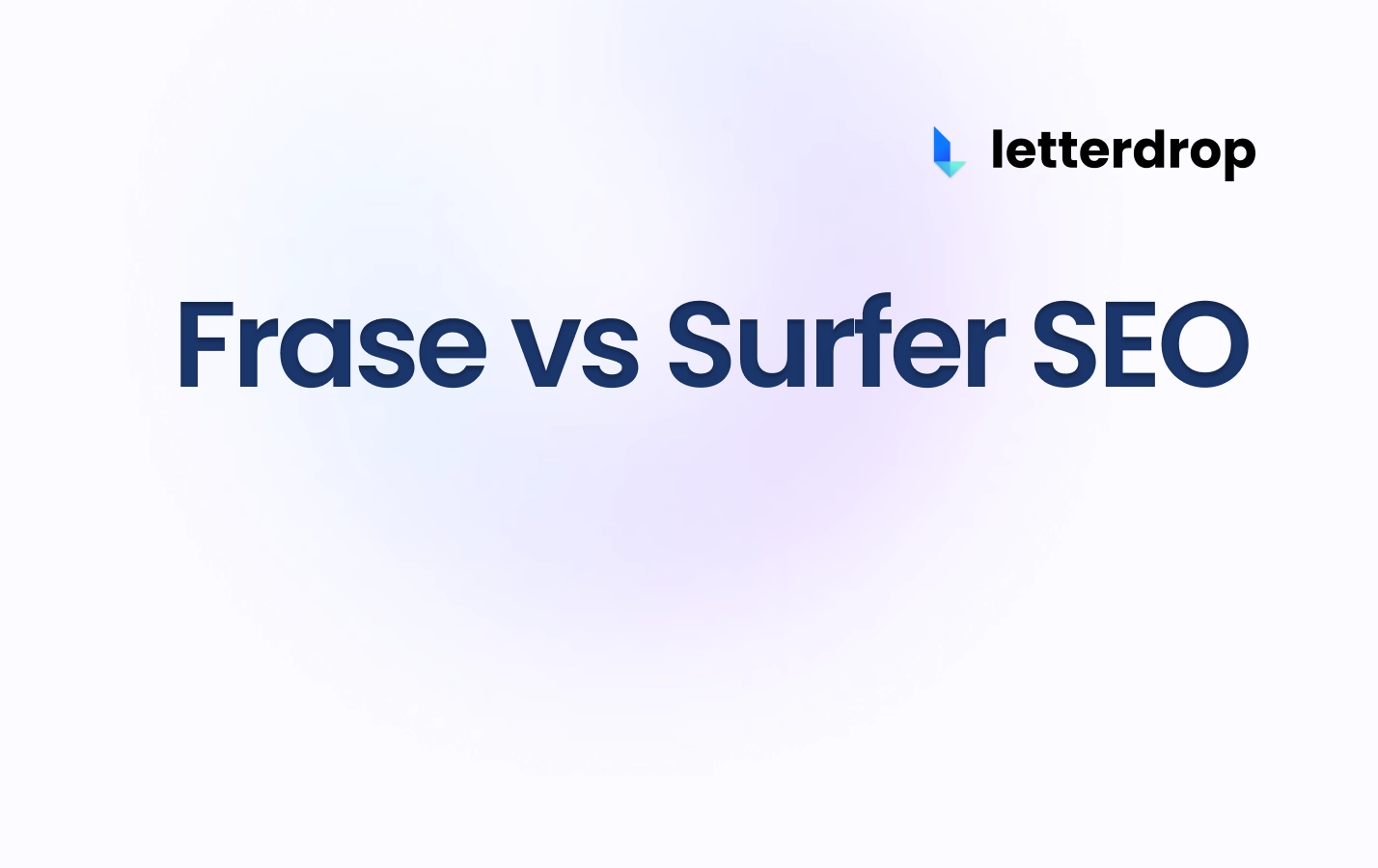How to Manage and Fix 301 Redirects in Webflow
TL;DR:
- 301 redirects are important for maintaining a seamless user experience and preserving SEO value.
- Webflow supports 301 redirects, making it easy to set them up for pages, folders, and domains.
- It's crucial to regularly update and maintain your 301 redirects to avoid issues and improve SEO performance.
As time goes on and your website evolves, you will likely delete, combine, and move pages or even shift domains altogether. It's all part of the process.
But the last thing you want is for a visitor to click on an in-text link in one of your blog posts and wham — they get hit with the "Error 404" page and can't find what they're looking for. That's a one-way ticket to losing a lead.
 |
Luckily, there is a way around this: 301 redirects.
And Webflow users can rest easy; Webflow supports 301 redirects so that you can make sure that traffic keeps flowing in spite of all your site renovations.
If you're not careful, though, you can still end up with broken URLs that leave your prospects hanging — which is why this guide will cover everything you need to know about 301 redirects, how to set them up properly on Webflow, how to fix them, and best practices to follow to avoid any fallout.
What Is a 301 Redirect?
Whenever you click on a link or type in a web address, your web browser requests access from the target site's server. The server responds with a three-digit HTTP status code, such as a 301.
A 301 status code is a permanent redirect from an old URL to a new one. (This isn't to be confused for a 302 redirect, which is only temporary.)
So essentially, 301 redirects make sure that web users and search engines are seamlessly redirected to the right pages when anything changes on your site.
 |
301 redirects become necessary when you do any of the following:
- Move a page to a new URL
- Migrate a website to a new domain, such as switching from "blog.acme.com" to "acme.com/blog" or "acme.ai" to "acme.com"
- Delete pages
- Redirect from HTTP to HTTPS, which offers more security by using SSL (secure sockets layer) to encrypt data
- Aim to resolve duplication issues resulting from publishing mistakes and uppercase/lowercase typos
- Aim to consolidate content such as by merging pages with similar keywords
- Change site structure, such as reorganizing blog subfolders
While Google will eventually get to updating your URLs, you need to regularly set and remove 301 redirects to avoid "dead ends" and terrible user experience on your site in the meantime.
The Importance of 301 Redirects in SEO
It goes without saying that 301 redirects have a huge impact on SEO. Aside from creating a seamless user experience and getting people to the right pages without a hitch, they also help web crawlers accurately index your content so it shows up in relevant search results.
Beyond that, 301 redirects help to:
- Preserve backlinks, so that external links lead to the appropriate pages on your site
- Preserve SEO value of your pages by transferring your accumulated "link equity", or votes of confidence gained through backlinks
- Enhance SEO performance, such as if you combine two of your own pages that are competing for the same keyword for maximized ranking potential
If you neglect your 301 redirects, you risk seriously harming the ranking potential of your site.
How Do You Set 301 Redirects in Webflow?
Redirecting Pages and Folders
It's easy to permanently redirect old pages or entire folders of pages to new locations in your Webflow site.
To redirect a page:
- Go to Site Settings
- Click on Publishing → 301 Redirects
- Put your old URL in the "Old Path" field and your new URL in the "Redirect to Path" field
- Click "Add Redirect Path" and publish your site
 |
To redirect a folder:
- Go to Site Settings
- Click on Publishing → 301 Redirects
- Add a capture group (.*) in the old URL structure in the “Old path” field (e.g., /oldfolder/(.*))
- Add the target path %1 for new URL structure in the “Redirect to path” field (/entirely/new-url/%1)
 |
Redirecting a Domain
You can also redirect entire domains. First, you need to connect both old and new domains to your site. To do this:
- Go to Site settings
- Go to Publishing → Production
- Click "Add Custom Domain"
- Enter your root domain (e.g., yourdomain.com) in the "Add existing domain" field
 |
- Next, you need to make the new site your default site. In Site settings → Publishing → Production
- Hover over the domain you’d like to set as the default and click "Make default"
- Publish your site
 |
How to Reduce 301 Redirects in Webflow
It's important to take note here that Webflow has a cap of 1,000 redirects.
If you're in danger of hitting that cap, you should try to replace the redirects with the final link at least on your site.
Of course, it will take a lot of time and dedication to manually fix these yourself, and honestly, it seems like a lot of extra work. That's why Letterdrop has a Link Health tool that identifies and can automatically update broken links and redirects on Webflow and any custom site.
 |
Best 301 Redirect Practices for SEO
- Be sure that the pages you redirect to match intent. You want to redirect users to pages that are actually related to what they're looking for or you're just wasting their time. Avoid those high bounce rates and put your user's search intent first.
- Update your XML sitemaps. Sitemaps are super useful to both you and Google. You're able to see all of your sites, and Google will be made aware of your most recent URLs. Make sure your sitemap is up to date to reflect your most current URLs.
- Update your 301 redirects. You need to keep your previous 301 redirects updated or you risk creating endless loops that are definitely going to drive users off and hurt your site performance.
- Use analytics tools to check organic traffic for 301 redirect pages. You can use GA4 to track whether Google is sending traffic to a page with a 301 code, which means the redirect hasn’t been indexed. You can fix this by removing the pages from your sitemap and submitting the change to Google Search Console.
- Update internal and broken links. Don't rely solely on redirects. Use something like Letterdrop's Links Health Feature and automatic internal linking feature to keep your links working properly and your users happy.
 |
Keep Traffic Flowing with Up-To-Date 301 Redirects
There's no excuse for dead-ends on your website anymore, especially with tools like Webflow and Letterdrop out there to help you set up your 301 redirects properly.
If you keep your prospects' user experience top of mind, you can keep traffic flowing where it should.
We're constantly thinking about how we can streamline our customers' content ops and keep the user experience top of mind at Letterdrop. If you're ready to automate your most important technical and SEO practices, feel free to reach out to us.
Subscribe to newsletter
No-BS growth strategies and content marketing tactics in your inbox twice a month.
Related Reading
Some other posts you might find helpful